Have you checked out the 2017 version of LinkedIn?
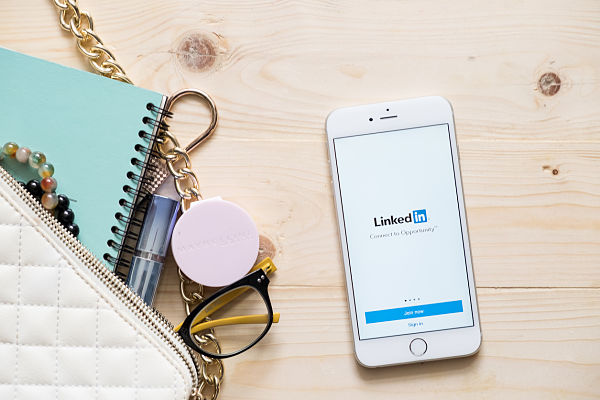
If you haven’t checked out LinkedIn for while you might want to pop across and give it the once over.
- I know many of you might have once done a profile and possible the odd endorsement
- Some of you may have LinkedIn with new contacts met through networking
- A few of you may even have cottoned onto the fact that it was a great place to display recommendations.
- But post regularly on there? Probably not.
I have always used my scheduler to include LinkedIn in anything I was posting to Twitter (it seemed silly not too) but I recently noticed that I was actually getting responses to these posts and wondered why.
It turns out that an increasing number of my contacts have realised that the changed LinkedIn newsfeed - which happened at the beginning of 2017 - is hugely improved. In fact it looks a bit like Facebook which makes interacting SO much easier.
Posting and interacting
You can now like, comment on and share posts and - like on Facebook - if you support other people’s content they are likely to do the same for you. This, of course, means that your content is being seen by contacts which may be theirs but not yet yours :-)
For an updated article about Like vs Comment vs Share an update check out this helpful post.
By the way, just make sure your are majoring on sharing useful business-related content not the cutesy family pics or political sniping that you may occasionally indulge in over on FB!
You can not only post text on your Activity feed you can also add an image, a video or post longer articles which may get more notice. All you have to do is click on the appropriate tab in the text box when you’re posting. As a rule of thumb "share an update" is for short messages or links to third party information - this then appears on the timeline of anyone who is connected to you/follows you.
Use "publish an article" for original content which is more than 400 words - a bit like a blog post. Be aware this triggers a notification to all of those in your network, so make sure what you are publishing is REALLY helpful and not vacuous self promotion!
Navigation
The navigation has now simplified into 7 main areas along the header– a relief for those of us who hunted all over the place to do something we’d initially thought would be fairly straightforward.
You’ll see on the left of your profile page that it shows a figure indicating many people have viewed your profile. Although you still can’t see the details for all of these unless you are a premium member, if you click on that figure it will tell you whether you got more or less views than the previous week which gives you a great indication as to which content is popular.
In fact you can very simply tell what content worked well because, by clicking on your Notifications it actually says! For example mine said “Congrats! You got 50 views on your post” and then shows you post which it was.
By the way, in case you didn’t know it is within the Notifications section that you are advised about your contacts’ birthdays, work anniversaries and new jobs – a great excuse to get back in touch and remind them that you exist!
I hope you found this useful and have been persuaded to have another bash at LinkedIn! You might even download the app on your mobile phone? Steady! Whilst I have whet your appetite why not check out my next post which tells you how to start building a prospects list on LinkedIn?
